Add on an audit as a buy-in for customers
Add on an audit as a buy-in for customers
If a target has completed an audit that you would like to buy into, find the target within the target section
Open up the target.
Go to the audit section
Another way to buy in to an audit if you do not know the target name but know the service type is to search by all available to buy. (Available Audits)
From the menu, expand Service Orders and Available Audits
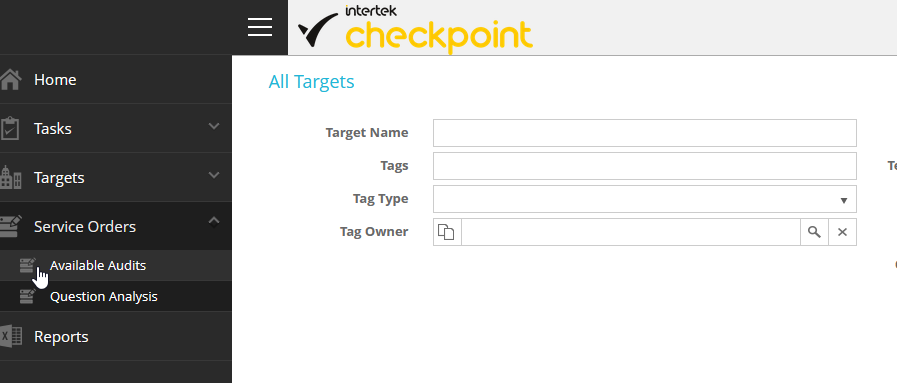
Select the service category and service type if required, and a date range if you want to buy audits from a certain period.
Once you find the audit that you would like to buy into, click on the audit and the buy-in button will light up.
Once you have pressed buyin, the new service order will appear.
Here you can make a change if needed. If everything is ok press 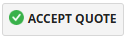 and you will be able to view the activity of the audit.
and you will be able to view the activity of the audit.
Related Articles
Requesting a new audit
Requesting a new audit Step 1 – Download audit request template: If you do not already have a template available, please download the template attached to this article. Step 2 – Fill out the request template: Add the details of all your targets to ...Customer Guide for resending emails from Checkpoint when Not a Buyin
In the “Service Orders” section, find the audit you would like to chase by searching for the Target name. Open the service order by double clicking on the row: Click the icon highlighted below to view the Target details: Navigate to the email log and ...Checkpoint New Customer Onboarding
? Introduction Checkpoint is a cloud-based audit tool, specifically designed to assess and manage risk associated with tourism properties, service offerings and activities. This guide will walk you through the basics to get you started and help you ...Defect Closure Guide
Step 1 – Access your recommendations: Access your recommendations by clicking “View Recommendations” in the email you received from us, following completion of an audit. If you did not receive this email, please contact Checkpoint Support ...Checkpoint Customer Standard Reports
Here is a list of checkpoint standard reports along with a brief description. Name - AA With IGWH Indication Parameters - Date From and To Description - All audit activities along with other details within CP, which also includes Internal Gas Water ...